Each drive has separate quota settings, and the actions you take on one volume do not affect the other volumes. For example, a computer might have a single hard disk divided into three volumes: drives C, D, and E. Each of these drives will have separate quota settings. You can enable disk quotas on drives C and D, yet disable them on drive E. Likewise, you can grant users 50 megabytes of disk space on drive C, and 100 megabytes of disk space on drive D.
In other words, when managing disk quotas the actions you take on one volume do not affect the other volumes in any way. If you allocate User A 50 megabytes of disk space on drive C, this does not also give User A 50 megabytes of disk space on drives D and E. If you disable disk quotas on drive D, the quotas remain enabled on drives C and E.
Follow the steps below to limit the hard disk space usage in Windows XP by enabling the Quota management feature
1.) Login to your Windows XP computer with Administrator priviledge.
2.) Right click on the drive where you would like to enforce Disk Quota for users. Select Properties. Navigate to the Quota tab.
3.) Select Checkbox against “Enable Quota Management”.
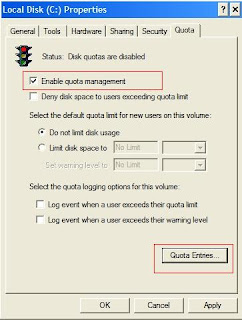
4.) Next, click on the button titled “Quota Entries”.
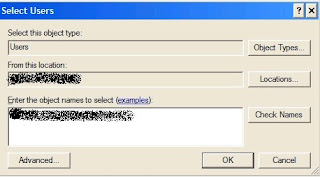
5.) Click on Quota –> New Quota Entry. Enter the User Id for which you wish to enable the quota limit. Press OK once the user id is entered.
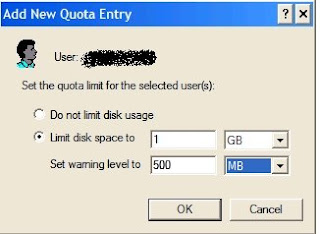
6.) In the next dialog shown, select the radio “Limit Disk Space to”. In this post, lets restrict the usage to 1GB. You can also present a warning at the specific usage of the disk. Lets keep this value at 500 MB. Press OK.
The above mentioned steps will restrict the disk space usage for users as configured above.
No comments:
Post a Comment